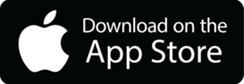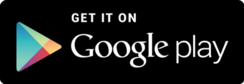SARTA PinPoint by myStop
Transit at Your Fingertips: SARTA PinPoint by myStop
SARTA’s PinPoint by myStop is your go-to trip planning tool for navigating public transit with ease. This user-friendly platform lets riders track buses in real-time, plan routes, and get accurate arrival information—all from their phone or computer. Whether you’re commuting to work, heading to class, or running errands, PinPoint makes it simple to find the best route, see service alerts, and never miss your ride. Stay connected, stay on time, and stay moving with SARTA’s PinPoint by myStop.
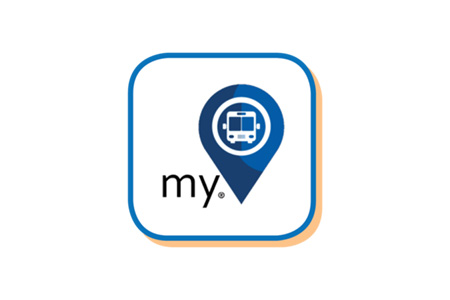
If you would like to use SARTA’s PinPoint by myStop yourself, here is what to do:
Download The PinPoint myStop app
1. From the Apple or Andriod App Stores, download the “MyStop Mobile” app.
Pick Your Transit Agency
Once the MyStop Mobile app has been downloaded and installed, search for “SARTA” in the search bar.
Select the “SARTA PinPoint” icon
Once you select “SARTA PinPoint”, your mobile device will set SARTA as the default Transit Authority.
Select your Desired Route
You will then see the list of current SARTA bus routes and you may tap on which route you would like more information on.
Select A Vehicle or Stop on The Map
From that map, you may tap on a vehicle or a stop to see more information. Tap the back arrow in the upper left-hand corner to bring you back to the list of routes.
Setup Alerts
You can add a notification for a specific bus stop by clicking selecting that bus stop on the route you are seeking to add a notification for.
This will give you the ability to receive email or text notifications when a vehicle passes a designated stop (but you will need to designate Inbound/Outbound direction when you set up this alert. Make sure to finalize your notification by clicking the blue “Add Notification” button at the bottom of the screen. Once added, you will begin receiving alerts with information about your specific bus stop.
If you have any further questions, please call SARTA customer service at (330) 477-2782.